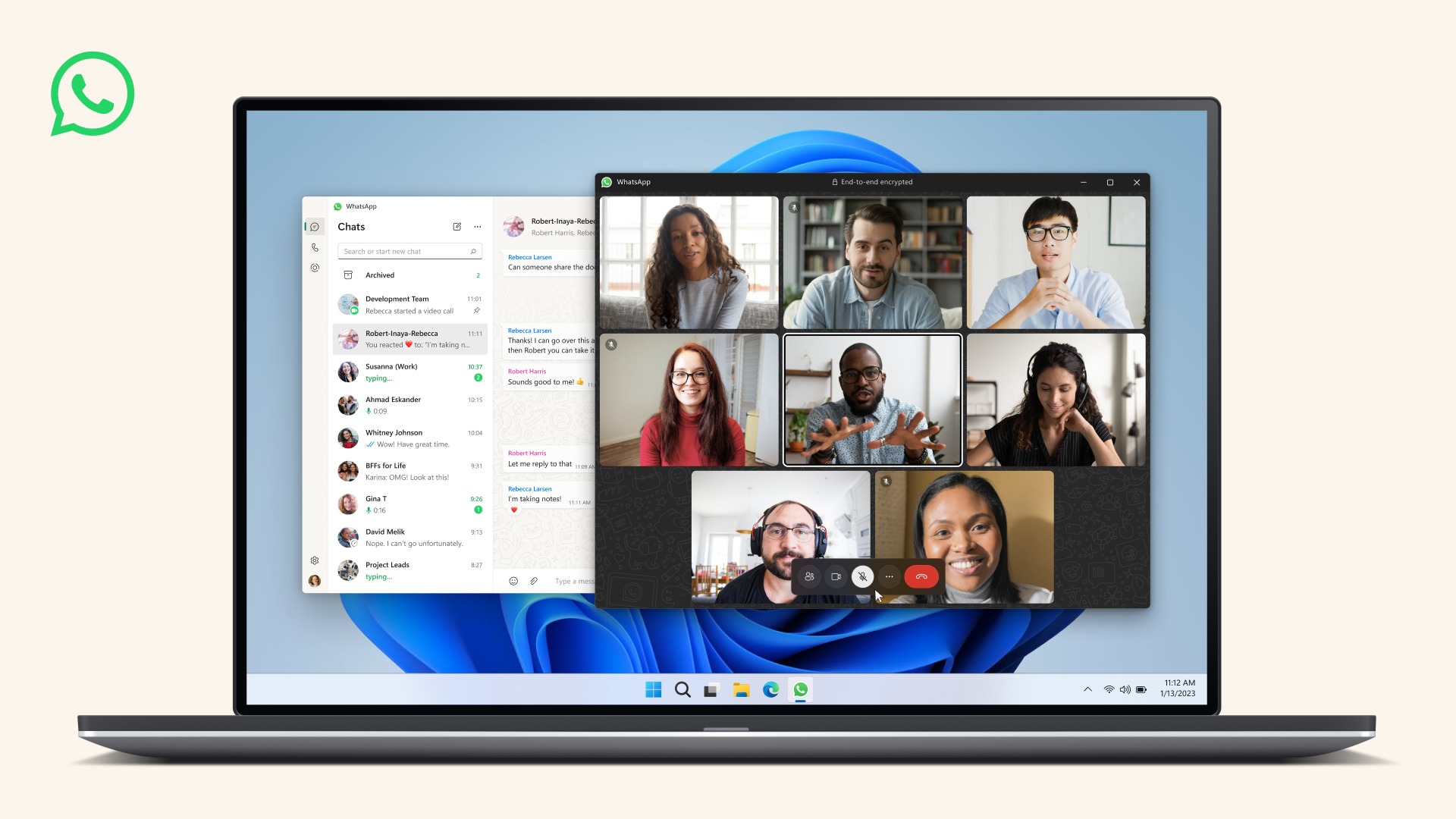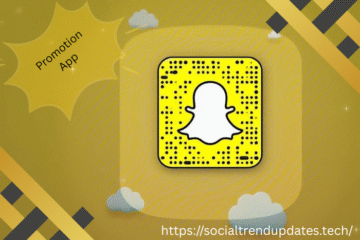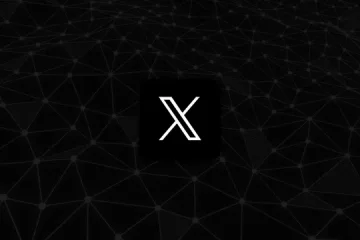In todays interconnected world the importance of staying connected cannot be overstated. WhatsApp has been, at the forefront of introducing innovative features to enhance user experience. A recent groundbreaking addition is the ability to share screens during video calls within the app. This incredible feature allows users to share their screens in time fostering a new level of interaction and collaboration. In this article we will provide you with a step by step guide on how to utilize this screensharing feature, on WhatsApp.
WhatsApp Introduces Screensharing
Ensure You Have the Latest Version of WhatsApp
Before you can start using the screensharing feature, it’s essential to ensure that you have the latest version of WhatsApp installed on your device. Regularly updating the app guarantees access to the latest features, security improvements, and bug fixes. To update WhatsApp:
- Open your device’s app store (Google Play Store for Android or App Store for iOS).
- Search for “WhatsApp” in the search bar.
- If an update is available, you’ll see an “Update” button next to the WhatsApp app. Click this button to update the app.
Initiate a Video Call
To utilize the screensharing feature, you need to begin a video call with the person you want to connect with:
- Open WhatsApp on your device.
- Navigate to the chat of the person you want to call.
- Tap the video call icon at the top right corner of the chat window.
- Wait for the recipient to answer the call.
Access the Screensharing Feature
Once your video call is connected, you’ll notice a range of icons on the call screen. To access the screensharing feature:
- Locate and tap the “More options” icon (represented by three dots) on the call screen.
- A dropdown menu will appear. Select the “Share screen” option from the menu.
Grant Necessary Permissions
WhatsApp will now prompt you to grant the necessary permissions for screensharing:
- A pop-up window will appear, requesting permission to capture and share your screen. Tap “Start Now” to proceed.
- You may be required to grant WhatsApp permission to access your device’s screen recording feature. Tap “Start Now” once again to confirm.
Begin Sharing Your Screen
Once you’ve granted the required permissions, you’re all set to start sharing your screen with the call recipient:
- Your device screen will now be shared in real-time with the person on the other end of the video call.
- You can navigate through different apps, display documents, show images, or even guide the recipient through specific tasks on your screen.
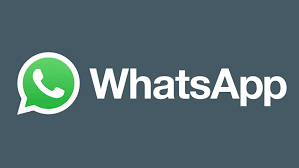
End Screensharing and Call
When you’re ready to stop sharing your screen:
- Tap the “Stop sharing” button on the call screen. This button is typically found in the same location where you initially accessed the screensharing feature.
- If you wish to end the call as well, simply tap the red phone icon to hang up the call.
Explore Advanced Features
WhatsApp’s screensharing feature offers additional functionalities that can enhance your experience:
- Annotate Your Screen: While sharing your screen, you can use the annotation tools provided by WhatsApp to draw, highlight, or add text to elements on your screen. This is particularly useful for presentations or demonstrations.
- Switch Between Front and Back Cameras: During screensharing, you can switch between your device’s front and back cameras. This can be helpful if you want to show your face while explaining something on your screen.
- Share Audio: If you’re sharing a video or audio clip on your screen, WhatsApp allows you to include audio with your screenshare, ensuring a comprehensive experience for the call recipient.
- Adjust Quality Settings: Depending on your internet connection, you can adjust the quality of the screenshare to optimize the experience for both you and the recipient. This is especially useful in situations where bandwidth might be limited.
WhatsApp’s introduction of the screensharing feature for video calls marks yet another milestone in the evolution of communication technology. This feature transcends geographic boundaries and enables users to collaborate, educate, and connect more effectively. By following this step-by-step guide, you can seamlessly utilize screensharing within WhatsApp, revolutionizing the way you interact with your contacts. Stay updated, stay connected, and explore the world of screensharing on WhatsApp.